Many of you are talented in arts and crafts. Why not show the world your talent and even make a profit of it? There are print-on-demand websites like Zazzle and CafePress that provide you a space on the Internet to showcase your art graphic works. And, if people like them, they can order from a variety of products or gift items (e.g. T-shirts, mugs) with your works printed on them. You don't need to worry about printing and shipping. All this is well taken care of by those websites. As a talented artist, all you have to do is to produce your artworks, load them up, create the products for your own gallery.
In this post, I'll show you how to open your own Zazzle gallery, create your own products, and promote them. I'll share with you some of the lessons I've learned, so you can do this effectively and efficiently.
Set up your Zazzle gallery and create your products
Setting up your Zazzle gallery is easy.
- Simply go to http://zazzle.com and sign up an account for free. It's import to pick a nice user name for your new account, because it'll become part of the URL used to access your gallery.
- Once done, you'll go straight to MyZazzle to create your own gallery by choosing its appearance and filling out some basic information.
- Assuming you've got your artwork (e.g. photos, graphics, drawings) on your computer, you can click on the Products tab and start creating your products. Zazzle allows you to create a wide variety of products ranging from T-shirts, mugs, postcards, to buttons of your choice. Creating each individual products one at a time is a repetitive process that could take away too much precious time of an artist. So, I strongly recommend you take advantages of the quick product builder. Click on "quick create many products" at the top left corner, which brings up a 3-step wizard to speed up the process.
- Note that you don't have to create all products for each of your artwork. Choose the right products for the right design. For example, if you have a design of a political figure, you may not want to put it on infant's creepers. You should avoid placing politically controversial designs on postage stamps.
- For each product you decide to create, make proper customization and adjustments. For example, you may want to make sure your design looks as expected on the dark apparels. I also recommend you check the flag to grant your customers the privileges to further customize based on their personal preference. This does not mean you should leave all customization to your customers. Keep in mind that not everyone is familiar with the customization tool.
- One cool thing about Zazzle is that you can decide how much you want to charge your royalties. The royalties are added on top of the basic cost that Zazzle charges. Check the prices of other products to figure out the right percentages that reward your hard work and at the same time keep your products competitive in the marketplace.
- Organize your products using product lines and sub-product lines and offer your customers easy navigation and better shopping experience. You can always reorganize your products using the batch operation "Edit Selected" at the Products page of MyZazzle later.
Once you have your gallery and products created, you'll want to get the words out and start promoting them. There are several ways:
- The first step is to carefully choose right keywords suitable for your products. I recommend you use more specific keywords instead of general ones. The general keywords typically result in tens of thousands of products and give very little chance for your products to appear in front of the shopper.
- Use as many promotion tools from Zazzle to promote your gallery and products on your own websites, blogs, and social networking sites. Zazzle offers many tools ranging from a simple link to your gallery using zBar or Zazzle star to hosting your gallery as part of your own websites depending on the level of your effort and your skills. Click on the Gallery tab under MyZazzle and look for links under Link Building and Serious Tools at your left. In Serious Tools, Zazzle also provides you the promotion tools specifically for MySpace and Facebook. Create a Zazzle gallery showcase lens at Squidoo, too.
- Max your profit by becoming a Zazzle associate and earn extra on every sale referred by your promotion widgets. Once signing up as a member and creating a gallery, you'll automatically assigned an associate id. You can find your associate id by clicking on the Gallery tab under MyZazzle. Look for Associate Center under Associate Account at the navigation panel at your left. Click on the Associate Center link and you'll see your associate id at the top of the main content section of the page. The promotion links or widgets you create in the previous step automatically include your associate id to track the referral transactions.
- Join the Zazzle community, make comments and friends, and participate in the forum. Integrate your blog with your Zazzle gallery, which unfortunately does not support Blogger at the moment.
(Click to see the full sized picture.)
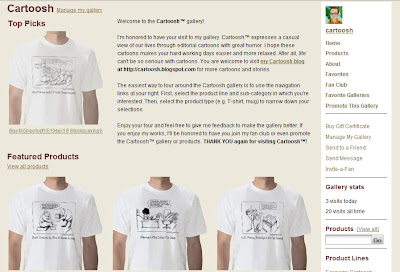

No comments:
Post a Comment